Basic App Use

This guide gives a very brief introduction to the Sabrlux app and how to use it to control the Sabrlux lighting fixtures.
The Sabrlux app deals with all of the management settings of the fixtures such as changing power settings, operation mode, resolution, channel etc. as well as being able to control the fixtures to make basic lighting shows when there is no control desk available or there is just no need for pixel mapping control.
Launch the Sabrlux app and it will open onto the config tab and automatically scan the network for active fixtures.
You may receive a warning about not being on the correct network.
The app is split into 5 tabs at the top for different control; Config, Program, Perform, Security and Logs.
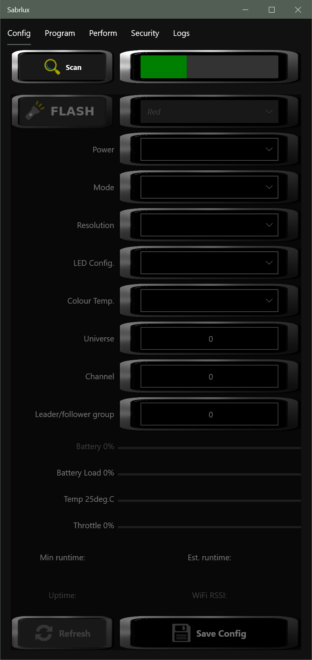
Once a scan is complete a pop up will inform the user how many fixtures have been discovered on the network. You can re-scan at any time hitting the scan button.
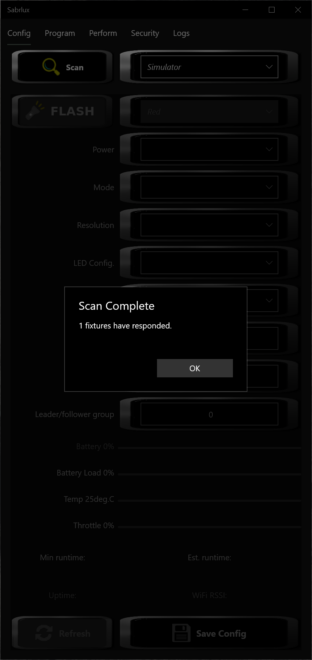
The user can then select a specific fixture to control from the fixture picker. Alternatively select All Fixtures to send control data to all, or select the simulator to view the stand alone mode functions within the app without connecting to a fixture.
The list in the Fixtures picker shows each IP address, mode, channel, battery and signal. Here the only fixture available is at IP address 192.168.1.113, it is in stand alone mode, has 100% battery remaining and a signal strength of -66db.
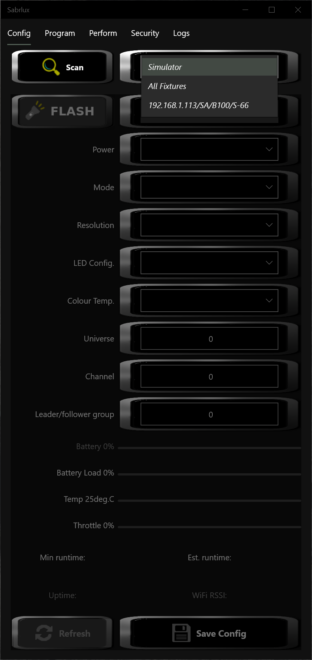
Here we have set the fixture at IP address 192.168.1.113 to be in ¼ power, in stand alone mode at full 60 pixel resolution with only one side of pixels to be lit up.
The flash button is used to determine which physical fixture is the one on this particular address.
Once you are happy with the chosen settings hitting Save All stores all of the current data on the selected fixture.
The refresh button can be used to pull fresh data from the selected fixture.
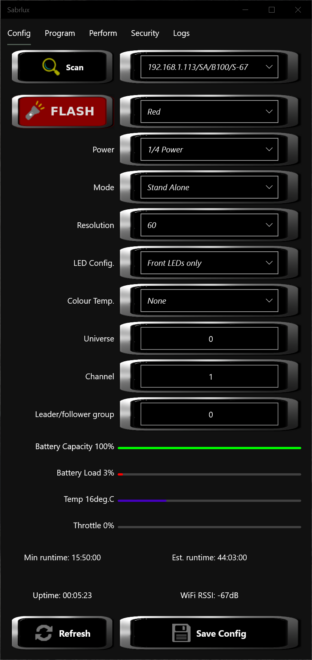
The resolution, universe and channel pickers will only affect usage when the fixture is in ArtNet mode or sACN mode. Similarly the leader/follower group picker will only have affect when the fixture is in leader or follower mode. These settings can still be changed and stored in memory when in stand alone mode.
The battery load is calculated from the brightness that the LED’s are at the instant the data was requested and therefore can be unrepresentative of the true average load on the batteries, especially with highly dynamic functions or content on the fixtures. A combination of the battery load and battery capacity is used to calculate the estimated runtime. The minimum runtime is based purely on the battery capacity, power mode and led config and assumes that given those settings and all LEDs are asked to produce white, the batteries will run flat in the stated time.
The throttle % shows the amount that the fixture is limiting its brightness by to avoid overheating. Throttling can also occur when the fixture is on charge but is not receiving enough charge to outweigh the load – in this instance if the batteries also drop below 10% then throttling begins.
