When the level of control required is fairly basic then the fixtures can be configured in stand alone mode by selecting that from the mode picker in the config tab. Alternatively a leader that is controlling a group of followers can be programmed and perform in the same way as an individual stand alone fixture – just that the follower group will copy what the leader is doing.
After selecting the stand alone or leader fixture from the fixture picker in the config tab then you can move onto the program tab.
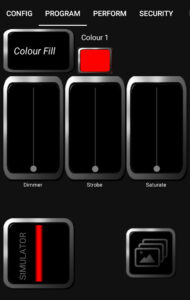
The program tab has a bunch of different modes that are selectable from the picker in the top left. The image here shows that this is in colour fill mode. To the right of the mode picker is a colour picker which sets the colour to fill.
Beneath that dimmer, strobe and saturate are self explanatory faders.
The simulator should give you a representation of what the fixtures should be doing.
The snapshot button in the bottom right allows for the current program settings to be recorded into a slot on the perform tab. Just click the snapshot button and then select a slot to save the program settings to the perform slot.
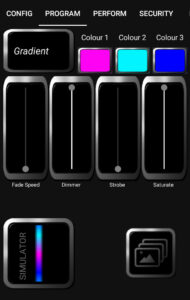
Here the fixture has been set to gradient mode which has 3 colours to choose and an additional fader – the gradients fade (or rotation) speed.
I wont go through all of the modes here so just have a play with the settings and use the snapshot button to record things that you like into seperate slots in the performance tab.
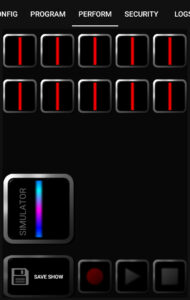
The perform tab has 10 slots that store pre programmed scenes. The icons on the slots should also give you a simulated representation of what is currently recorded onto that slot. Here all of the slots appear to be storing data for a red colour fill mode.
Clicking on these slots will cause that programmed data to be recalled and change the lighting.
Sequences can also be recorded by hitting the record button at the bottom, at which point the current programming becomes scene 1 in a fixed time cue list. Each concurrent click on a slot adds a new scene to the cue list. (max 12 i think). The cue list loops. Hitting stop after recording will store the sequence. Hitting play will cause the recorded sequence to play back loop.
